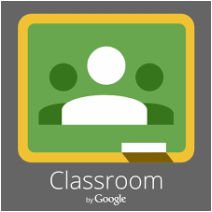
If you have been using or starting to use Google Drive with your students, you might start to see how organizing materials, folders and having students sharing documents can become time consuming or sometimes confusing as students create material in their Google Drive for you. Google Classroom is a basic system to use for efficiency - and your sanity! There are many, but here are 10 ways Classroom can help you when using Google Drive with your students.
10 Ways How Google Classroom Can Help You
1. It’s All Connected!
Google Classroom lives in student and teacher Google accounts. Go under the the Grid in your drive and all the way at the bottom of your menu labeled Under More, you will see the Classroom icon.
2. Handing out and Turning in Assignments
Never have to worry about finding or manually organizing shared student work. Classroom makes it as simple as a click of a button for a student to turn in an assignment.
3. Classroom Automatically Creates Folder for Submitted Assignments
When an Assignment is posted in Classroom, all student work submitted is automatically organized for you in a generated folder.
4. Easy Monitoring of Missing Assignments
You can easily see who has turned in an assignment and when the submitted it. It will also let you (and the student) who has not turned in an assignment.
5. Grading, Customizing Grading Scales
You can assign a point scale for an assignment and export all these grades to Excel or Google Sheets. From there, you can upload to several types of student management systems!
6. Quick Assessment with Ask A Question Feature
Want to review a concept or have an exit ticket at the end of class? Have students answer a question. This can be graded or not.
7. Make a Copy for All Students
A great way to make it easy for students to simply turn in an assignment with the click of a button. Make a Google Document or Google Slides with instructions, a template, etc. slide and attach it to the assignment. Each student will get a copy that is already attached to their name. They can then modify or add to the document.
8. Having Student Handouts/ Links for Learning In One Place
No more “I lost the handout” excuse! Students have access any time outside of school if they have access to the internet. This helps the student not having to wait until the next day to ask the teacher a question.
9. Use for Collaboration, Discussion
You can turn ON or OFF the ability for students to comment on a post or thread, depending on what if you want to use it.
10. Protect Privacy
Rather than creating a global folder shared with all of the students in the class, Google Classroom restricts access to the documents to the teacher and the individual student.
10 Ways How Google Classroom Can Help You
1. It’s All Connected!
Google Classroom lives in student and teacher Google accounts. Go under the the Grid in your drive and all the way at the bottom of your menu labeled Under More, you will see the Classroom icon.
2. Handing out and Turning in Assignments
Never have to worry about finding or manually organizing shared student work. Classroom makes it as simple as a click of a button for a student to turn in an assignment.
3. Classroom Automatically Creates Folder for Submitted Assignments
When an Assignment is posted in Classroom, all student work submitted is automatically organized for you in a generated folder.
4. Easy Monitoring of Missing Assignments
You can easily see who has turned in an assignment and when the submitted it. It will also let you (and the student) who has not turned in an assignment.
5. Grading, Customizing Grading Scales
You can assign a point scale for an assignment and export all these grades to Excel or Google Sheets. From there, you can upload to several types of student management systems!
6. Quick Assessment with Ask A Question Feature
Want to review a concept or have an exit ticket at the end of class? Have students answer a question. This can be graded or not.
7. Make a Copy for All Students
A great way to make it easy for students to simply turn in an assignment with the click of a button. Make a Google Document or Google Slides with instructions, a template, etc. slide and attach it to the assignment. Each student will get a copy that is already attached to their name. They can then modify or add to the document.
8. Having Student Handouts/ Links for Learning In One Place
No more “I lost the handout” excuse! Students have access any time outside of school if they have access to the internet. This helps the student not having to wait until the next day to ask the teacher a question.
9. Use for Collaboration, Discussion
You can turn ON or OFF the ability for students to comment on a post or thread, depending on what if you want to use it.
10. Protect Privacy
Rather than creating a global folder shared with all of the students in the class, Google Classroom restricts access to the documents to the teacher and the individual student.

 RSS Feed
RSS Feed
