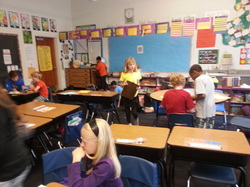
A few months back, I wrote about the beginning steps for a project I designed, called The Survey Project, which can be found here. Our class completed this experience. I am happy to report that this project was not only successful and fun for the students, but for the teacher! Here was the first page of the overview for the project. I made an effort to use my write-up as written, in order to review its feasibility and clarity.
Objective: Students will create survey questions centered around their community using the online program Fluid Surveys. Students will generate QR codes, print them out, and post them at key locations in the community. Students will analyze data collected from their survey questions through tallying and interpreting the information. Students will write a letter and sent and/or present to local council representatives about their results and opinion on how to address an issue, if needed.
Grades: 3-12 (This lesson was originally written for a 3rd grade class, but the concept can be modified and adapted/aligned for almost any grade).
Standards (3rd grade):
Vocabulary: survey, data, results, graphs, analyze, community, outreach, frequent, axis, objectives, tally
The project was divided up into different activities. Here are the general sections, with my reflection for each one.
Activity 1 - Introduction to types of surveys, vocabulary, and a partner online activity to fill in their Activity 1 worksheet (see attached document below).
Reflection: The introduction went great. It is important to give background information for any project in a way that best works for your student population/age. How can you relate the content to them? Since I have younger students, I found a website for them to directly go to in order to fill out information for the worksheet, but it was up to the students to figure out what information they thought was important to add on their worksheet, rather than me telling them what to write and what was important. I wanted to see how they were able to understand the information as well deciding how to communicate their understanding. We had a great follow-up discussion, where all students were able to share their insights.
Activity 2 - Brainstorm a topic related to community that student feels is important and brainstorming survey questions around approved topic.
Reflection: The students really took off with this. They were excited at the prospect of doing something for their city that people would participate in. It gave the project a sense of importance to them. They came up with topics related to recycling, littering, types of stores, quality of community parks, crime, and more!
I knew that what makes a good survey question would require more background information. I did end up doing a mini-lesson on a separate day around types of survey questions and the kinds of answers one needs to give a user in order to measure the results. I viewed this as a meaty part of the project. After students brainstormed their questions, I met with each team to review and talk out how to hone their questions. As writing good survey questions is often not easy for adults to do, I was impressed with how most students understood this concept and how some took off with it.
Activity 3- Create their survey online by choosing the best type of question format and typing in their questions.
Reflection: This went very smoothly, for most teams. The UI of Fluid Surveys is pretty straight-forward, which is one reason why I chose their survey program over others I had researched. I gave them a very general overview as a whole class, but left enough out that would require students to play around with the program to figure out. I did have several students who found this more difficult, but that is ok. Every student has their own personal skill set around technology, regardless of what I may have taught them in class. I also encourage students to collaborate and help each other, so my "experts" could help those who needed it.
Activity 4- Generate QR codes, making a poster explaining project, and posting up for people in the community.
Reflection: My class had previous experience with using QR codes. Another reason why I like Fluid Surveys is because they have the ability to generate a QR code within their program versus taking a link, finding a generator site, pasting etc. (been there, not so fun). Super easy!
Activity 5 - Analyze data by use of tallying answers and meeting with teacher in their teams to discuss how they could view the data in different ways. Students then draw a bar graph that represents the data.
Reflection: This was the other meaty section of learning. I had students practice first on how to tally and organize a sample survey I had made in partners. This was good practice and pretty easy for the students, as it turned out. After they tallied their answers for each of their questions, I realized that students would find it challenging to be able to write this information into sentences, so I ended up taking my example survey and modeling how you can "report" the facts. I also did meet with each team to review their drafts of sentences and help them with this, due to their age. It was great practice in writing complete informational sentences. If you have older students, this is an excellent way to observe and and assess critical thinking skills as well as writing structure.
Since my students had background knowledge in creating a simple bar graph, this activity was pretty easy for most students. For those who struggled, it helped reinforce math concepts that had been previously taught. Students helped each other out, as needed.
Activity 6- Write a letter about the project with results and suggestions to local city council members
(Optional: Attending a city council meeting to experience first hand our system and process)
Reflection: Instead of having my kids write an entire letter on their own (they had been inundated with writing from other projects and testing), I created a guiding template for them to fill in blanks. I did give them some guiding verbiage to mode, such as "This suggests..." and "I recommend...". This proved to be very helpful for them and for me. The original intention was to use the guide and have them write the entire letter out into their writing notebooks, but kids wanted to write on the actual worksheet, which I should have realized would happen. I would have made more lines for them to write on. The hardest part was understanding the sentences they drafted during analysis could directly be used in their letter, so I had to direct them where this needed to go in their letters. After we had writing conference review on their drafts, students then typed up their letter.
I don't know who was more excited to drop off our letters and graphs to city hall, the students or me! It was great watching the city hall employee's expression change from listening to excitement and watch her smile grow as I explained what my manila envelope contained for city council members to review.
Some of the students and I will be attending the city council tomorrow evening. I look forward to sharing this experience with them! Overall, I was very pleased with this project and the multiple areas it addressed. My hope is to encourage others to think about how they can use a technology tool to enhance learner experience. Feel free to email me for additional information on this project.
Objective: Students will create survey questions centered around their community using the online program Fluid Surveys. Students will generate QR codes, print them out, and post them at key locations in the community. Students will analyze data collected from their survey questions through tallying and interpreting the information. Students will write a letter and sent and/or present to local council representatives about their results and opinion on how to address an issue, if needed.
Grades: 3-12 (This lesson was originally written for a 3rd grade class, but the concept can be modified and adapted/aligned for almost any grade).
Standards (3rd grade):
- CCSS.ELA-Literacy.W.3.1a Introduce the topic or text they are writing about, state an opinion, and create an organizational structure that lists reasons.
- CCSS.ELA-Literacy.W.3.1b Provide reasons that support the opinion.
- CCSS.ELA-Literacy.W.3.5 With guidance and support from peers and adults, develop and strengthen writing as needed by planning, revising, and editing.
- CCSS.ELA-Literacy.W.3.6 With guidance and support from adults, use technology to produce and publish writing (using keyboarding skills) as well as to interact and collaborate with others.
- CCSS.Math.Content.3.MD.B.3 Draw a scaled picture graph and a scaled bar graph to represent a data set with several categories.
- With guidance from the teacher, student survey questions will be inputted online.
- With guidance from an adult, students will interact with their local community to understand what successes and challenges residents face in their town, by placing QR codes in key locations to collect data.
- Students will analyze data collected from their survey by tallying and interpreting the information.
- Students will draw a bar graph that represents the information collected in their survey.
- Students will learn what a council member is and what they do for their community.
- With assistance from their teacher, students will make contact via email, letter or in person with a city council member(s) to share their findings.
Vocabulary: survey, data, results, graphs, analyze, community, outreach, frequent, axis, objectives, tally
The project was divided up into different activities. Here are the general sections, with my reflection for each one.
Activity 1 - Introduction to types of surveys, vocabulary, and a partner online activity to fill in their Activity 1 worksheet (see attached document below).
Reflection: The introduction went great. It is important to give background information for any project in a way that best works for your student population/age. How can you relate the content to them? Since I have younger students, I found a website for them to directly go to in order to fill out information for the worksheet, but it was up to the students to figure out what information they thought was important to add on their worksheet, rather than me telling them what to write and what was important. I wanted to see how they were able to understand the information as well deciding how to communicate their understanding. We had a great follow-up discussion, where all students were able to share their insights.
Activity 2 - Brainstorm a topic related to community that student feels is important and brainstorming survey questions around approved topic.
Reflection: The students really took off with this. They were excited at the prospect of doing something for their city that people would participate in. It gave the project a sense of importance to them. They came up with topics related to recycling, littering, types of stores, quality of community parks, crime, and more!
I knew that what makes a good survey question would require more background information. I did end up doing a mini-lesson on a separate day around types of survey questions and the kinds of answers one needs to give a user in order to measure the results. I viewed this as a meaty part of the project. After students brainstormed their questions, I met with each team to review and talk out how to hone their questions. As writing good survey questions is often not easy for adults to do, I was impressed with how most students understood this concept and how some took off with it.
Activity 3- Create their survey online by choosing the best type of question format and typing in their questions.
Reflection: This went very smoothly, for most teams. The UI of Fluid Surveys is pretty straight-forward, which is one reason why I chose their survey program over others I had researched. I gave them a very general overview as a whole class, but left enough out that would require students to play around with the program to figure out. I did have several students who found this more difficult, but that is ok. Every student has their own personal skill set around technology, regardless of what I may have taught them in class. I also encourage students to collaborate and help each other, so my "experts" could help those who needed it.
Activity 4- Generate QR codes, making a poster explaining project, and posting up for people in the community.
Reflection: My class had previous experience with using QR codes. Another reason why I like Fluid Surveys is because they have the ability to generate a QR code within their program versus taking a link, finding a generator site, pasting etc. (been there, not so fun). Super easy!
Activity 5 - Analyze data by use of tallying answers and meeting with teacher in their teams to discuss how they could view the data in different ways. Students then draw a bar graph that represents the data.
Reflection: This was the other meaty section of learning. I had students practice first on how to tally and organize a sample survey I had made in partners. This was good practice and pretty easy for the students, as it turned out. After they tallied their answers for each of their questions, I realized that students would find it challenging to be able to write this information into sentences, so I ended up taking my example survey and modeling how you can "report" the facts. I also did meet with each team to review their drafts of sentences and help them with this, due to their age. It was great practice in writing complete informational sentences. If you have older students, this is an excellent way to observe and and assess critical thinking skills as well as writing structure.
Since my students had background knowledge in creating a simple bar graph, this activity was pretty easy for most students. For those who struggled, it helped reinforce math concepts that had been previously taught. Students helped each other out, as needed.
Activity 6- Write a letter about the project with results and suggestions to local city council members
(Optional: Attending a city council meeting to experience first hand our system and process)
Reflection: Instead of having my kids write an entire letter on their own (they had been inundated with writing from other projects and testing), I created a guiding template for them to fill in blanks. I did give them some guiding verbiage to mode, such as "This suggests..." and "I recommend...". This proved to be very helpful for them and for me. The original intention was to use the guide and have them write the entire letter out into their writing notebooks, but kids wanted to write on the actual worksheet, which I should have realized would happen. I would have made more lines for them to write on. The hardest part was understanding the sentences they drafted during analysis could directly be used in their letter, so I had to direct them where this needed to go in their letters. After we had writing conference review on their drafts, students then typed up their letter.
I don't know who was more excited to drop off our letters and graphs to city hall, the students or me! It was great watching the city hall employee's expression change from listening to excitement and watch her smile grow as I explained what my manila envelope contained for city council members to review.
Some of the students and I will be attending the city council tomorrow evening. I look forward to sharing this experience with them! Overall, I was very pleased with this project and the multiple areas it addressed. My hope is to encourage others to think about how they can use a technology tool to enhance learner experience. Feel free to email me for additional information on this project.
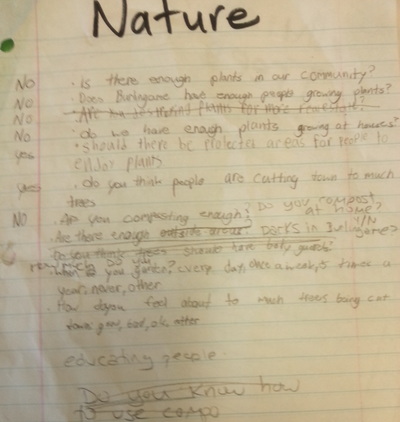
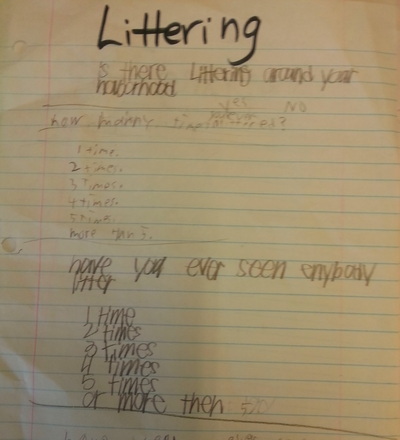

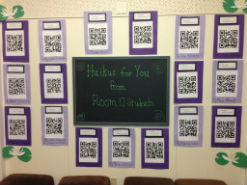
 RSS Feed
RSS Feed
